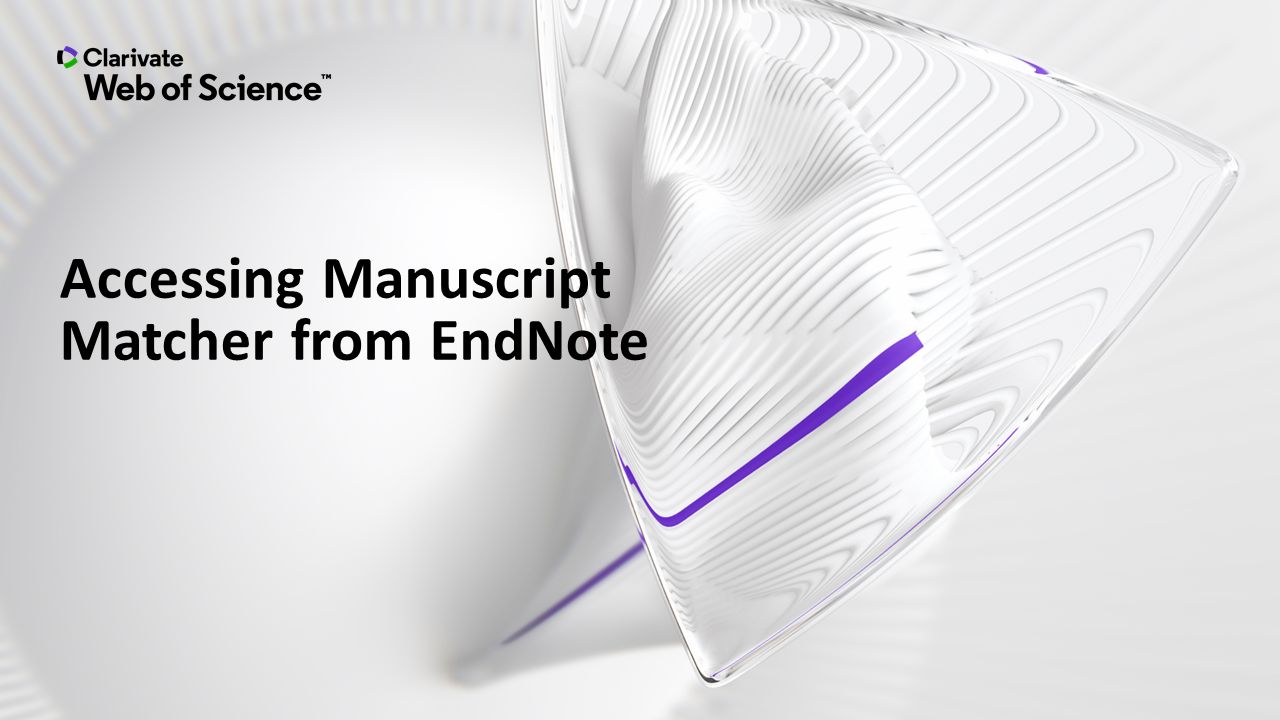Merging documents
How do I merge multiple documents, and reference lists, into one?
Complete individual chapters/ documents as normal. Once you are ready to publish,
For each chapter/ document:
- Open the EndNote tab in MS Word.
- Highlight the relevant section, or entire document, as relevant.
- Select the 'Convert Citations and Bibliography' option.
- Select 'Convert to unformatted citations'.
- Instant Formatting will be automatically turned off, your reference list will be removed and default placeholders will be placed around your citations.
- Merge the individual documents into a master document - we recommend creating a new document for the master.
- When ready, select the Convert Citations and bibliography as before and reformat your citations.
Amending an output style
Occasionally, you will be expected to include elements in your output style that are not pre-set. When this applies, amend the style as necessary.
To set the default style to display in the 'Style manager':
- Go to 'Edit' in the EndNote menu bar.
- Select 'Output Styles' then 'Open style manager'.
- Tick the styles you wish to display.
- Close.
To edit the style:
- Go To 'Edit' in the menu bar.
- Select Output Styles, Edit [selected style].
- A pop-up window will display.
- From the panel on the left, select 'Bibliography', 'Templates'.
- Select the relevant template.
- Amend as relevant, for example:
- Place your cursor at the relevant point within an item template then select 'Insert Field'.
- include any relevant spacing and punctuation.
- Close then 'Save As' as relevant.
The new style will appear in the list of styles available from the EndNote tab in Word.
Note: this is a local change and only applies to the device using EndNote20 or 21.
Manuscript matcher
Once you have completed a large project, you will likely be looking to publish. EndNote can help with this.
- Select 'Manuscript Matcher' from the EndNote tab in MS Word.
- Enter your title (or key words).
- Add your references.
- The system will look for similar entries elsewhere then display a short list of related journal titles.
EndNote Training (2018) Manuscript matcher. Available at: https://youtu.be/rsVbxQ3cQp0 (Accessed: 31 August 2020).