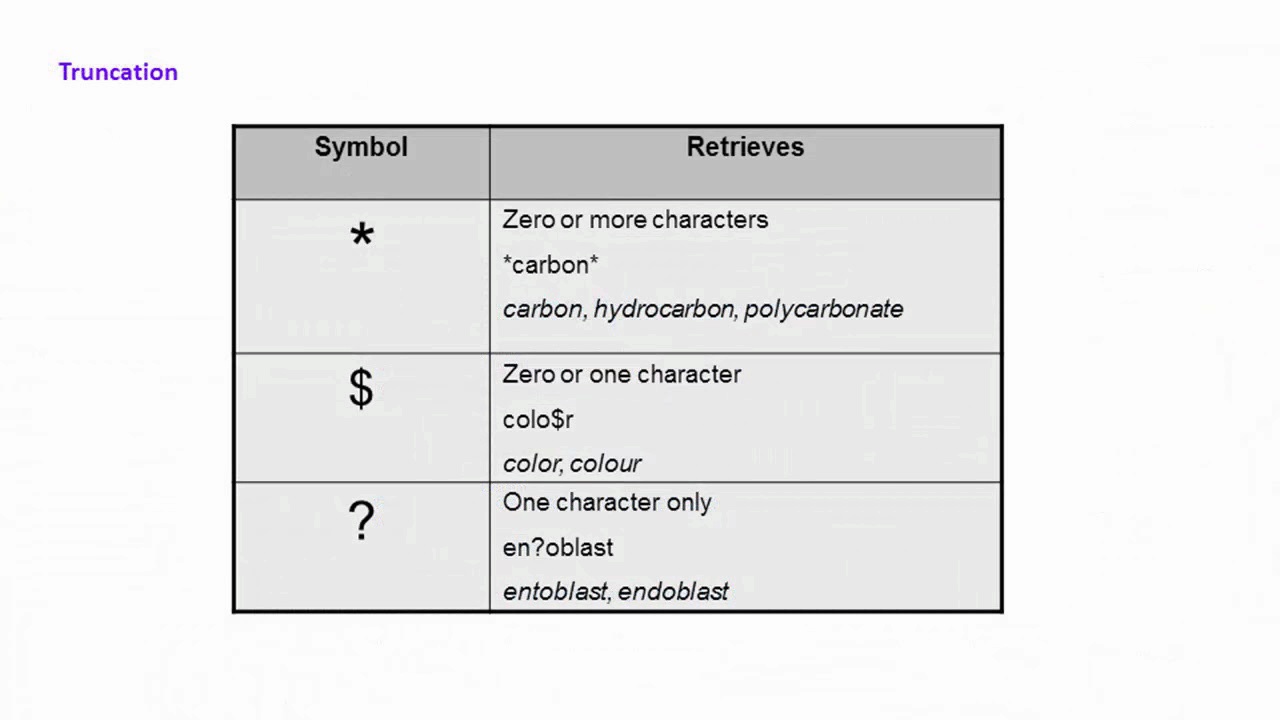How to Access
You can access Web of Science by clicking the link below. This will take you to a log-in screen - use your usual UWS credentials to gain access.
-
Web of Science This link opens in a new windowWeb of Science provides subscription-based access to multiple databases that provide comprehensive citation data for many different academic disciplines. It was originally produced by the Institute for Scientific Information.
When to Use
Literature Searching
- To find good quality journal articles, especially research studies, on a wide variety of topics in the fields of science, technology, medicine, social sciences and humanities.
- Covers a wide range of subjects but strongest coverage is in natural sciences, health sciences, engineering, computer science, materials sciences
- As well as journal articles, it covers conference proceedings
Metrics and Analysis
- To see comprehensive listings of a specific author's research output
- To analyse research being published in a given field
- This can allow researchers to find potential collaborating institutions and authors in their field
How to Search
Basic or Advanced Search?
Basic Search in Web of Science is very flexible and will generally prove sufficient for most users - from beginners starting out to researchers with very specific requirements. The Advanced Search function is available and some might find it more suitable - however, in this guide we will look at Basic Search only: guidance on Advanced Search can be found in the Help section in the top right of the screen in Web of Science.
Search Techniques
Web of Science allows you to search across a number of different fields - these include standard areas like author, title, publication name. They also include more unusual search areas such as funding agency which may be of interest to researchers in that field.
The default field is Topic - this is similar to a keyword search in other databases i.e. it searches in the title, abstract, author name and subject heading field.
You can enhance your search by using some of these techniques:
-
Phrase search - including the terms in double quotation marks "" to ensure they appear together (e.g. "logistics innovation")
-
Boolean search:
-
AND (+) - narrows down the results. All connected terms must be included in the results (e.g. logistics AND supply chain).
-
OR (|) - broadens out the results. Either connected term can be included in the results (e.g. logistics OR supply chain).
-
NOT (-) narrows down the results. The second term must be excluded from the results (e.g. "logistics innovation" NOT patenting).
-
-
Truncation symbol * to find variations of word endings (e.g. leaders* will find leaders and leadership).
-
Truncation can be used at the start of words as well in topic/keyword searches - this can be especially useful for chemical names e.g. *hydrocarbon will find results for polyhydrocarbon as well as hydrocarbon
Video: A Video Guide to Quick Search
Web of Science has a wide variety of self-guided tutorials. The video embedded here is their five-minute guide to literature searching. You can find more on their training portal.
Web of Science Learning (2020) Web of Science - Search Tips. Available at: https://videos.webofsciencegroup.com/watch/Wmsp7dT-SE1PJYEscPAEBFG (Accessed: 9 December 2020)
Getting the Full Text
Web of Science allows you to search across a very wide range of resources - it isn't linked to UWS's subscriptions so you may find articles coming up where you can't freely access the full text .
If this is the case, you may also be able to get the article by requesting an Interlibrary Loan (ILL).
-
UWS Library - Inter Library loans (ILLs)Our dedicated guide to help you make requests for access to books and journal articles held in the British Library or other (mainly UK) Library collections.
Top Tips
- Once you've searched for something, you can use the filters on the right hand-side to limit the results, for example by year of publication or subject area.
- By clicking on Times Cited (beside the search result) - you can see what articles are referring to this work.
- You can create a Web of Science account - this allows you to save searches and articles, and create alerts.
- Web of Science provide free, live online training on using the database.
Help & Support
If you need further help or support in using this resource, you can contact the library by email or log a call via the Self Service Portal.
-
Book an appointment with an Academic LibrarianBook an appointment with a librarian for help with finding sources relevant to your programme, planning literature reviews and using bibliographic resources. Reference advice is also available.
-
Self Service PortalAll students and staff members have access to an online Self Service Portal to search through the answers to FAQs, log calls or place service requests and review the progress of any submitted requests.